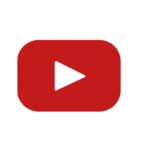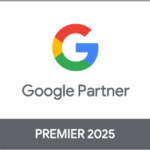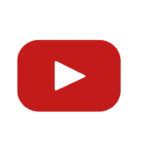Are you finding it tough to import data into your Google Data Studio reports? You’re definitely not alone. Many of us hit roadblocks when trying to connect various data sources like Google Ads, Facebook, or even simple CSV files to our dashboards.
This usually happens because connectors and data sources in Looker Studio can be quite tricky if you’re not familiar with them.
We totally get where you’re coming from because we’ve faced the same hurdles. Knowing how to manage connectors and data sources can make a world of difference in reducing headaches during report creation.
We’ve done extensive research to break down these complicated topics into straightforward steps just for you.
In this tutorial, we’ll walk you through the essentials of using Google Looker Studio’s connectors and data sources. You’ll discover how to import data from platforms like Google Analytics, customize your fields, and create faster reporting methods with extracted data sources.
Consider this article your go-to guide for mastering these tasks efficiently.
Get ready for a smoother experience in Looker Studio!
Key Takeaways
- Connectors in Looker Studio link various data sources like Google Analytics and CSV files, making it easy to create comprehensive reports.
- Community connectors access internet-connected data, allowing for more control over the specific information included in reports.
- Extracted data sources improve performance by storing data directly within Looker Studio, speeding up report load times.
- Partner connectors from third parties like Supermetrics expand capabilities beyond Google products and require account authorization.
Understanding Data Sources and Connectors in Google Data Studio
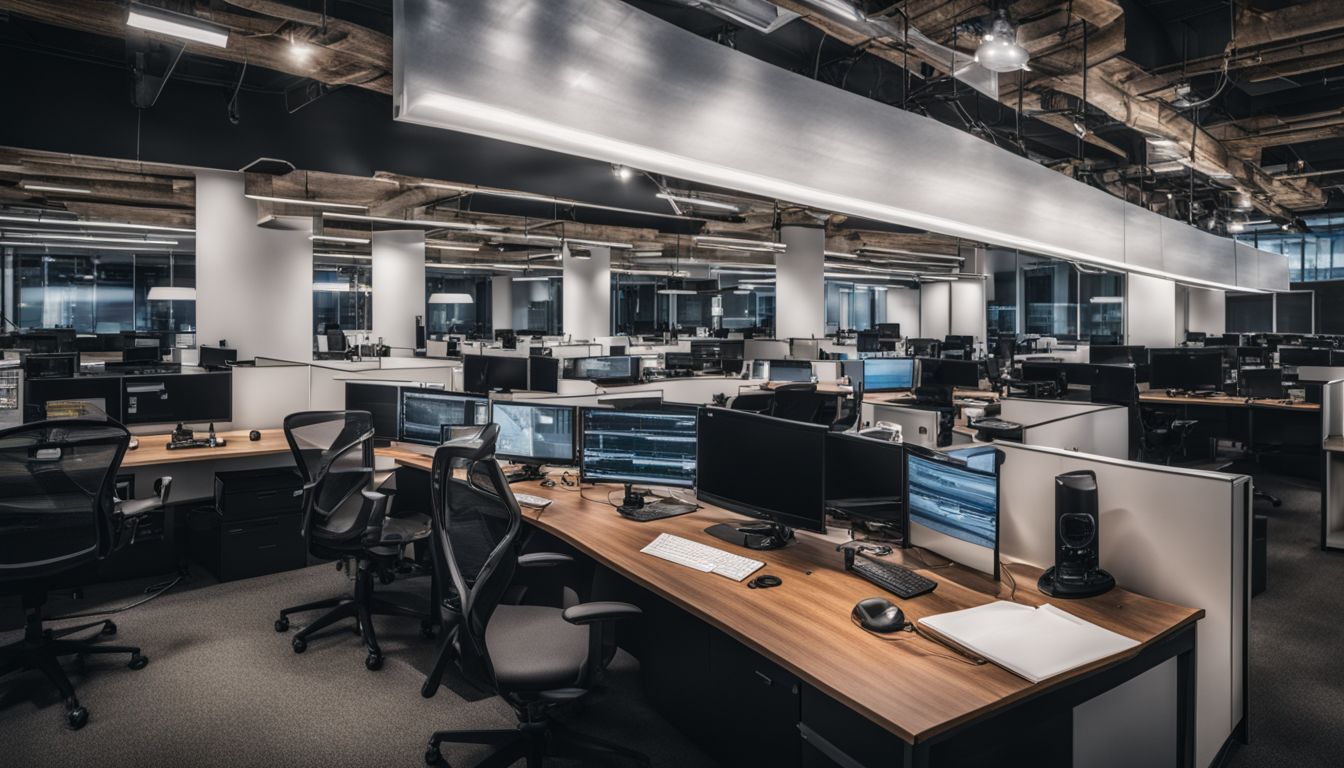
Data sources are databases or files linked to your report, providing the data you need for analysis. Connectors act as bridges, linking these data sources to Google Looker Studio efficiently.
Importance of understanding data sources and connectors
Understanding data sources and connectors is crucial for effective business intelligence. By grasping these concepts, we can securely share insights without giving direct access to the underlying databases.
This helps in maintaining data integrity while ensuring that stakeholders get the information they need.
Properly managing our data connections also reduces long-term issues. Having a clear understanding of tools like Google Sheets, PostgreSQL, and JSON APIs allows us to create more efficient and accurate visualizations in Looker Studio.
Effective use of these resources ensures smoother workflows and faster reporting times.
Components of data connection: connectors and data sources
Connectors link Google Looker Studio to various data sources, serving as the bridge between the tool and your data. These connectors pull in data from different platforms like Google Analytics, HubSpot, or even Excel spreadsheets.
Each connector has a specific purpose and integrates seamlessly with existing accounts.
Data sources, on the other hand, represent specific instances of these connectors. They allow us to configure fields and share information securely with report editors. For example, we can connect our Instagram account via a partner connector and then customize how that data appears in our reports.
“Connectors simplify accessing diverse datasets while ensuring secure sharing through configurable fields.”
Authorization for data access through connectors
We often need authorization to access data through connectors. This means granting the necessary permissions for a connector to retrieve information from sources like Google Analytics or Twitter.
The connection details are stored within a data source, ensuring that only authorized applications can use it.
To keep our data secure, we must follow the terms of service provided by each platform. For example, accessing Google My Business or Chrome data requires us to log in with our Google account.
Adhering to these protocols helps maintain privacy and security while allowing seamless integration with Looker Studio’s graphical representations and reports.
Types of Connectors in Google Data Studio

Understanding the types of connectors in Google Data Studio can greatly expand our data access options. We can use various connectors to pull data from different sources into our reports seamlessly.
Google connectors for accessing Google product data
Google connectors allow us to pull data from various Google products like Google Ads and Google Sheets directly into Looker Studio. They provide specific fields and configurations tailored for each product, streamlining our ability to analyze performance metrics or track campaign results.
For example, we can use the Google Ads connector to easily import ad spend, click-through rates, and conversion data. Similarly, the Google Sheets connector lets us bring in custom datasets that aren’t available through other integrations.
This makes it easier to create comprehensive reports without manual exports or copying data between platforms.
Using these connectors is essential for efficient and accurate data reporting.
Partner connectors built by third parties
Partner connectors built by third parties provide access to data on various platforms beyond Google products. For instance, Supermetrics requires an existing account and is usually a paid service.
These connectors extend Looker Studio’s capabilities by integrating data from other sources such as social media analytics, e-commerce sites, and customer relationship management systems.
Using partner connectors allows us to enrich our reports with diverse datasets without manual downloads or uploads. This integration can save time while providing deeper insights into campaigns managed in Google Ads.
Now let’s explore community connectors for accessing internet-connected data!
Community connectors for accessing internet-connected data
Community connectors enable us to access a wide range of internet-connected data, such as private databases or APIs. These community-built tools add versatility to Looker Studio by allowing users to create their own unique data sources.
Integrating these connectors is straightforward and offers us more control over the specific information we need for our reports.
By leveraging community connectors, we can tap into various external datasets without relying solely on Google products or third-party solutions. This flexibility enhances our ability to analyze diverse types of data efficiently within Looker Studio.
Having access to these additional resources not only broadens our analytical capabilities but also empowers us to build comprehensive reports tailored to specific business needs.
Functions of Data Sources in Google Data Studio
Data sources in Google Data Studio allow us to customize fields and manage data connections, helping create more efficient reports. Read more about how they can benefit your analytics workflow!
Managing and configuring data connections
Managing and configuring data connections is essential for leveraging Google Looker Studio effectively. We can customize fields to meet our specific needs, making the data more relevant and easier to analyze.
Adjusting configurations allows seamless integration with various platforms such as Google Analytics and Tableau. This flexibility ensures that we get accurate insights from multiple data sources.
We also need to ensure proper authorization when setting up connectors. This step safeguards our data while enabling access through secure channels like Google Workspace or any connected internet service.
By managing these aspects diligently, we streamline our workflow and make informed decisions based on reliable information.
Customization of fields and sharing capabilities follow after configuring these connections…
Customization of fields and sharing with report editors
We can add custom fields using mathematical calculations to tailor our data sources in Google Looker Studio. For example, we might create a field that calculates the average time users spend on our website by dividing total session duration by the number of sessions.
This flexibility allows us to derive specific insights tailored to our needs and goals.
Shared data sources enable collaborations with report editors without granting direct access to sensitive or private information. By sharing these configured data sets, we maintain control over the original data while allowing others to use it for creating detailed reports and dashboards.
This method ensures efficiency and security in collaborative environments like ours.
Different types of data sources: live connection, extracted, and blended data sources
Live connection data sources update automatically without storing the data in Google Data Studio, making them perfect for real-time insights. They connect directly to services like Google Analytics or BigQuery and provide up-to-the-minute information.
This method is great for dashboards that need the latest data.
Extracted data sources store data within Looker Studio, enabling faster reporting by eliminating delays caused by external queries. We find it useful when working with large datasets since it speeds up processing time and reduces dependency on live connections.
Blended data sources combine fields from up to five different looker data sources, allowing us to create comprehensive reports by merging various types of information into one view.
This function helps us analyze trends across multiple metrics with ease and precision.
Using Connectors in Looker Studio
Using connectors in Looker Studio streamlines the process of importing data from various sources. We can easily integrate Google Analytics and other platforms into our reports for more comprehensive insights.
Using Google connectors for importing data from Google Analytics
We select our Google Analytics account and specify the property and view. Naming the connection helps to keep track of different data sets. After this, a range of dimensions and metrics from Google Analytics are imported.
This allows us to analyze web traffic, user behavior, and conversion rates easily within Looker Studio. The integration saves time by pulling in accurate data directly from our analytics without manual uploads or transfers.
Utilizing partner connectors with existing accounts
Partner connectors, such as Supermetrics, offer powerful ways to integrate data with existing accounts. These services often require a paid subscription but provide seamless access to diverse datasets.
After subscribing, simply authorize the connector through your account for quick integration.
Using partner connectors can significantly streamline our workflow by importing vital data from various platforms directly into Looker Studio. For instance, marketing teams can connect their Google Ads and social media analytics in one place for comprehensive insights without manual uploads or complex coding.
This efficiency enhances our ability to make informed decisions quickly and effectively.
Creating Extracted Data Sources in Google Data Studio
Creating extracted data sources in Google Data Studio allows us to optimize our reports for faster performance. Follow these steps to efficiently extract the needed data and reduce load times on your dashboards.
Benefits of extracted data sources for faster reporting
Extracted data sources improve report speed by storing the data directly within Google Data Studio. This approach means we don’t need to query through standard connectors every time we load a report.
By cutting out these extra steps, our reports load faster and more efficiently, which is crucial for timely decision-making in analytics.
Storing data internally ensures that even large datasets can be handled with ease. The reduced load times significantly benefit those working in high-stakes fields like Google Ads and data analytics.
With less wait time for reports to generate, we can focus more on analyzing the findings rather than waiting for them to appear.
Steps to create an extracted data source
Start by adding a basic demo report and switch to Edit mode. Head over to the Resource section, select “Manage added data sources,” and then choose “Extract data.” Select your desired Google Analytics account.
Add relevant dimensions and metrics, specify a date range, save your settings, and extract the data. This creates an extracted data source for faster reporting. Make sure to back up your configurations regularly for smooth operations in your data warehouse.
Conclusion and Invitation to Subscribe
Our tutorial has provided valuable insights into using Google Looker Studio. Subscribe to access more content on mastering data analytics tools like Google Analytics and Google Sheets.
Recap of tutorial content
We covered the importance of understanding data sources and connectors in Google Looker Studio. This knowledge helps us manage our data connections effectively. We also explored different types of connectors, including those built by Google, third parties, and the community.
Next, we learned how to use these connectors for importing data from tools like Google Analytics. Creating extracted data sources enables faster reporting and simplified configurations.
These skills will help us handle our software and backup needs more efficiently in our daily tasks as Google Ads specialists or data analysts.
Encouragement to subscribe for more related tutorials
Subscribing to our tutorials keeps you updated with the latest in data analytics and Google Looker Studio. We provide detailed and simple guides that boost your skills as a Google Ads specialist.
Each tutorial is packed with practical tips, making complex tasks easier.
Stay ahead by getting access to specialized content directly related to your needs. Subscriptions allow immediate notifications of new lessons on topics like creating faster reports using extracted data sources or utilizing partner connectors effectively.
Don’t miss out on valuable insights—subscribe now!
FAQs
1. What is Google Looker Studio?
Google Looker Studio is a tool that helps us visualize and analyze data from various sources using connectors.
2. How do we connect data sources in Google Looker Studio?
We can connect data sources by selecting the appropriate connectors available within the platform.
3. Can we use custom icons for our reports in Google Looker Studio?
Yes, we can add custom icons to make our reports more visually appealing and easier to understand.
4. Why should we subscribe for more tutorials on Google Looker Studio?
Subscribing will keep us updated with new tips and tricks, helping us get the most out of this powerful tool.