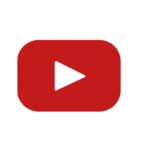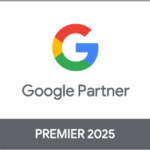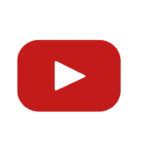Are your Google Ads campaigns running over budget and falling short of expectations? Many of us have faced this frustration: costly search terms consume ad spend but fail to convert into valuable leads or sales.
This common issue can significantly impair the effectiveness of your digital marketing efforts.
We’ve been through similar challenges and understand just how exasperating it can be. Through extensive research, we discovered that n-gram analysis provides a practical solution for identifying and eliminating non-converting, high-cost search terms from your campaign.
By using tools like Google Sheets or Excel alongside advanced methods such as the Engram script by Brainlabs, you can enhance ad efficiency.
In this article, we’ll walk you through simple steps for conducting basic and advanced n-gram analysis on your search terms. You’ll learn how to save money by incorporating negative keywords and reallocating budgets more effectively.
Keep reading to unlock these optimization techniques!
Key Takeaways
- Identify high-cost, non-converting search terms in Google Ads using search term reports. Then add these terms as negative keywords to cut unnecessary spend.
- Use basic filtering methods to find costly search terms with no conversions by sorting and analyzing data in tools like Excel or Google Sheets.
- Implement advanced n-gram analysis through the Engram script to break down and examine word combinations within search terms, revealing patterns that affect ad performance.
- Automate detailed data analysis with the Engram script. This tool quickly identifies trends in large accounts, providing insights into which word phrases convert well and which do not.
- Regular review of both basic filters and advanced scripts ensures continuous optimization of Google Ads campaigns for better efficiency and cost savings.
Understanding Search Terms

Search terms are the exact words people type into Google. They show what users want when they search online.
Differentiating search terms and keywords
Keywords are phrases we bid on in Google Ads. They trigger our ads when users search. Examples include “digital marketing” or “online courses.” These are not exactly what the user types but guide Google’s algorithm to show our ads.
Search terms, on the other hand, are exact words users type into Google. For instance, a keyword “digital marketing” might match a search term like “best digital marketing course near me.” This shows us how people find our ads and helps refine targeting.
This difference is crucial for analyzing performance metrics like CPA (Cost Per Acquisition). By understanding both keywords and search terms, we can better optimize landing pages for higher conversion rates.
Explaining match types in the context of search terms
Match types control how search terms trigger our ads. We use three primary match types: phrase match, broad match, and modified broad match.
Phrase match targets searches including the exact phrase within quotes. For example, “digital marketing” will show ads when users search for terms like “learn digital marketing.” Broad match casts a wider net by matching related searches.
A keyword like marketing courses can bring up various results such as “advertising classes” or “business marketing programs.”.
Modified broad match uses plus signs to specify mandatory words in any order. For instance, +digital +marketing ensures both words appear but not necessarily together or in sequence.
Understanding these examples helps us grasp how different keywords interact with Google Ads’ algorithms. Next, we’ll look at finding the actual search terms our ads are targeting within Google Ads reports.
Finding Search Terms in Google Ads

We need to locate the search term reports in Google Ads. These reports help us understand what people are typing into Google when they see our ads.
Instructions for locating search term reports
Finding search term reports in Google Ads helps us refine our ad targeting. Let’s follow these steps to locate the reports:
- Log into Google Ads: Access your Google Ads account using your credentials.
- Select Campaign Level or Account Level:
- For campaign-level analysis, choose a specific campaign such as “Summer Sale.”
- For account-level analysis, navigate without selecting a specific campaign.
- Navigate to Keywords Section:
- Click on “Keywords” from the navigation menu.
- This section is available on both the campaign and account levels.
- Open Search Terms Report:
- Under the “Keywords” tab, find and click on “Search terms.”
- This action will display a list of search terms triggering your ads.
- Review and Analyze Data:
- Examine which search terms are performing well and which are not.
- Export Data if Needed:
- Click on the download icon to export the data to Excel or Google Sheets for further analysis.
These steps help access valuable data for optimizing our campaigns efficiently using tools like dashboards and spreadsheets for comprehensive analysis.
Demonstrating where to find and access the search term report
Click on the “Campaigns” tab in Google Ads. This will show all your campaigns. On the left-hand side, see the list of options like “Overview,” “Ads & Extensions,” and “Keywords.” Click on “Keywords.”.
To access the search term report, click on “Search terms” under “Keywords.” You’ll see a list of all search terms users typed to trigger your ads during your active period. Highlighted boxes make it easy to locate specific data points.
The Search Terms report helps us understand user intent,
We can filter this data by date or campaign. Look for certain patterns or high-cost search terms that did not convert well. This is essential for optimizing ads and getting better results from our Google Ads campaigns.
Analyzing Search Term Reports: Two Methods
We can analyze search term reports in two ways. First, we use a simple method to find costly terms.
Basic Method for identifying costly search terms
Open Google Ads. Go to the search terms report. Find terms costing more than your average CPA, like $30, with no conversions.
Sort by cost. Set filters for high-cost and zero-conversion terms. This helps spot wasted spend quickly.
See details about how to execute these steps under “Step-by-Step Basic Analysis“.
Advanced Method by Tara (brief mention)
Tara’s advanced method goes beyond the basic cost-cutting approach. She uses detailed data to find patterns in search terms that we might miss. The technique examines n-grams, or small groups of words, within our Google Ads reports.
This method helps us see which word combinations convert well and which ones drive up costs without results.
Feedback from her use shows significant savings compared to the regular method. Tara’s way reveals more insights into our ads’ performance. It’s a powerful tool for refining campaigns and making smart keyword choices.
Step-by-Step Basic Analysis
We first determine the average Cost Per Acquisition (CPA). Then, we filter for search terms that cost a lot but don’t convert.
Knowing average Cost Per Acquisition (CPA)
Knowing our average Cost Per Acquisition (CPA) helps us control ad spending. For example, if our CPA is $28, we compare it to the actual campaign CPA to see how well our ads perform.
This number tells us how much we pay to get a new customer.
We use this data to make smart decisions about bids and budgets. Using Google Ads search terms reports helps find high-cost keywords that do not lead to sales. Removing those keywords cuts costs and boosts overall performance.
Filtering process for identifying non-converting, high-cost search terms
Identifying non-converting, high-cost search terms helps in saving money and improving ad performance. Here’s a step-by-step guide on how to filter these search terms:
- Set up your Google Ads account.
- Log in to your Google Ads account.
- Navigate to the “Campaigns” tab.
- Access the search term report.
- Go to the “Keywords” section.
- Click on “Search Terms.”
- Filter the data.
- Use filters to find search terms with costs higher than $30 and conversions less than one.
- Analyze each term’s cost and conversion rate.
- Look for specific search terms that are costing more but not converting.
- Example analysis:
- Check if there are Polish terms with a cost of $38 and no conversions.
- Document the findings.
- Create a list of non-converting, high-cost search terms.
- Add these terms as negative keywords.
- Go back to your Google Ads interface.
- Navigate to “Negative Keywords” under “Keywords.”
- Regularly review and update other non-performing keywords.
- Repeat this process weekly or monthly for better optimization.
By using this filtering process, we can cut unnecessary costs and focus on more effective keywords.
Actions Post-Analysis
Add high-cost, non-converting search terms as negative keywords in Google Ads. This helps save money and improve your ad performance.
Importance of adding non-converting, high-cost search terms as negative keywords
Non-converting, high-cost search terms waste budget. Adding them as negative keywords prevents future wasted spend. For example, a Polish term cost $38 without converting. Removing such terms allows us to reallocate the budget to cost-effective ones.
Negative keywords improve ad relevance and performance. They help reduce costs and increase ROI by focusing on converting terms. Advanced tools like Google Analytics can assist in identifying these non-performing search terms quickly and effectively.
Tool for Analysis
We can use Google Sheets or Excel to handle larger accounts.
Utilizing Google Sheets or Excel for larger accounts
Let’s download the search terms report and import it into Google Sheets or Excel. Use filters to organize data by cost and conversions. For example, we can categorize non-converting, high-cost search terms easily.
Analyze data with pivot tables to gain insights quickly. With these tools, handling large accounts becomes easier and more efficient. Python libraries like Pandas can also help in cleaning data before analysis with Google Sheets or Excel for deeper insights.
Advanced Analysis Technique
We can use an Engram script for deep analysis. This tool helps break down search terms into smaller parts, showing patterns in user behavior.
Introducing the Engram script for deeper analysis
The Engram script helps us examine search terms by breaking them into chunks. This includes one-word, two-word, and three-word phrases. Google Ads specialists and data analysts can spot patterns.
Using the Brainlabs Engram script saves time in reviewing large accounts. It automates data analysis, giving quick insights without manual work. This tool is especially useful for finding common costly search terms.
To implement this tool efficiently…
Step-by-Step Guide to Implementing the Engram Script
First, go to “Tools and Settings” in Google Ads. Then copy and paste the Engram script for analysis.
Navigating to “Tools and Settings” in the Google Ads interface
Let’s locate the right settings in Google Ads. Follow these steps to get to the “Tools and Settings” menu:
- Open Google Ads: Log into your Google Ads account using your credentials.
- Access Main Dashboard: Look at the top-right corner of the screen for a wrench icon.
- Click Wrench Icon: This icon opens a dropdown with several options.
- Select “Scripts“: In the dropdown, find and click on “Scripts” under the Bulk Actions section.
- Create New Script: Click the “+” button or “New Script” to create a new script for analysis.
- Authorize Script: Follow prompts to authorize access, ensuring scripts can run properly.
These steps will help integrate search term analysis tools like Engram with ease.
Copying and pasting the Engram script
We need to copy and paste the Engram script into our Google Ads account. Doing this allows us to analyze search terms quickly.
- Open Google Ads.
- Go to “Tools and Settings.”
- Click on “Script Creation Area.”
- Name the script “Engram script.”
- Copy the Engram script from Google Docs.
- Paste it into the provided space in Google Ads.
- Save and run the script.
This will help us automate search term data analysis using n-grams for better ad performance insights.
Key Points About the Engram Script
The Engram script automates the analysis of search term data in Google Ads. We can customize it for targeted insights into our campaigns.
Automation of search term data analysis
Automation of search term data analysis saves time. Our Engram script lets us see repeated phrases in search terms. This helps identify costly, non-converting phrases quickly. By using it, we can catch patterns that manual checks might miss.
Plug the Engram script into Google Ads to automate this process. The script scans all search term data and highlights trends and issues. We can then adjust our ad campaigns based on solid evidence, not just guesses.
Customization settings for targeted analysis
We can use customization settings in Google Ads to focus our analysis. This helps us improve campaign performance. We start by including or excluding specific campaigns based on their goals.
For a deeper dive, try the Engram script for search terms n-gram analysis. It lets us set parameters for start and end dates, and we can include monetary symbols like “$” to see costs clearly.
This tailored approach ensures data matches our needs closely, helping identify trends with precision.
Overall Argument
We can enhance our Google Ads campaigns using basic and advanced tools. These methods help improve the efficiency of search term analysis.
Utilizing both basic and advanced tools for enhanced campaign optimization
Using Google Ads filters helps us find non-converting, high-cost search terms quickly. We filter out these terms to add them as negative keywords. This lowers costs and improves campaign efficiency.
The Engram script takes this a step further by automating the analysis of n-gram search terms. It offers detailed insights into which phrases perform best or worst, allowing for targeted adjustments.
Utilizing both methods ensures our campaigns are optimized effectively with data-driven decisions.
Conclusion
Google Ads search term analysis helps us save money. It identifies costly terms that do not convert. We can add these as negative keywords to stop wasting budget. Using tools like Google Sheets makes this task easier for large accounts.
The Engram script offers deeper insights by spotting repetitive phrases in search terms. This automated tool analyzes data and provides detailed reports quickly. Making these changes improves ad efficiency and lowers costs, driving better results for our campaigns.
FAQs
1. What is N-Gram Analysis in Google Ads?
N-Gram Analysis in Google Ads breaks down search terms into smaller units or “grams.” It helps us understand how different keywords perform.
2. How does N-Gram analysis help with search advertising?
N-Gram analysis identifies which words drive the most clicks and conversions. This can lower cost per click (CPC) and improve key performance indicators (KPIs).
3. Can we use N-Gram for privacy-safe keyword research?
Yes, using N-gram keeps individual user data private while still giving insights on popular search engine terms.
4. Are there tools to perform an N-Gram analysis on Google Ads?
Yes, tools like Anaconda can analyze large datasets from Google Ads for effective n-gram breakdowns.
5. Why should we care about mono-grams in our ads?
Mono-grams show single-word performance metrics such as CPC or conversion rates, helping optimize ad campaigns effectively.