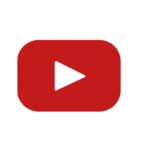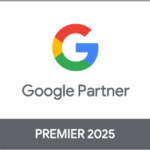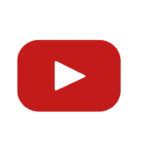Ever felt like your Google Ads just aren’t connecting with the right people? It can be so frustrating when you’re not seeing as many clicks or conversions as you’d hoped for. We get it because we’ve experienced that too.
An effective trick to turn things around is using IF functions in your ad copy.
IF functions in Google Ads allow you to customize different ad texts for various user groups – such as mobile users or specific audiences. This can significantly improve both your click-through rates (CTR) and conversion rates.
In this guide, we’ll show you how to create ads with IF functions and scale them efficiently using tools like Excel and Google Ads Editor.
Let’s dive in!
Key Takeaways
- Google Ads IF functions let us tailor ad text for different user groups, like mobile users or specific audiences.
- By using syntax like
{=IF(device=mobile, "text for mobile users", "default text")}, we can show targeted messages to enhance click and conversion rates. - Experimenting with a small number of ads first helps find the best-performing variations before scaling up.
- Tools like Google Ads Editor and Google Sheets make bulk modifications efficient, allowing quick adjustments across many ads.
Explanation of Google Ads IF functions

Google Ads IF functions allow us to customize ad text for different users. We can create specific messages based on device type or audience group, offering a more targeted approach.
Functionality for different ad texts based on user targets
If we’re targeting mobile users, we can tailor our ad texts to specifically address their needs. For example, the syntax {=IF(device=mobile, “text for mobile users”, “default text”)} allows us to display unique messages for those viewing ads on smartphones or tablets.
This custom approach enhances user experience and potentially boosts click rates.
Addressing different audiences also becomes seamless using these functions. We can set up ads that speak directly to a specific group based on their past interactions or interests.
An ad might say {=IF(audience IN (“Audience 1”), “Special offer just for you!”, “Browse our latest collection!”)} making it more relevant and appealing.
Using tailored messages in ads maximizes engagement.
Having this capability means digital marketers can deliver highly personalized content without much extra effort. It ensures that every interaction is as meaningful and effective as possible across various devices and audience segments.
Examples for device and audience targeting
Using Google Ads IF functions, we can create dynamic ad texts to match specific user targets. This approach tailors ads based on device type or audience segments.
- Device Targeting: Mobile Users
- For mobile users, we can highlight quick and easy booking to ensure a seamless experience.
- Example: “Quick Easy Mobile Booking” appears for users on mobile devices.
- Device Targeting: Desktop Users
- Desktop users might prioritize finding the best prices available.
- Example: “Best Price Guarantee” is shown to users on desktops or laptops.
- Audience Targeting: Returning Visitors
- Offering special deals can encourage returning visitors to complete their purchases.
- Example: “Welcome Back! Enjoy 30% Off Your Next Purchase.”
- Audience Targeting: Cart Abandoners
- Incentivize cart abandoners with discounts to recover lost sales.
- Example: “You Left Something Behind! Get 30% Off You Continue Shopping Now.”
- Audience Targeting: New Visitors
- New visitors might appreciate a standard discount as an introduction.
- Example: “First Time Here? Enjoy 25% Off Just for You.”
These examples showcase how using conditionals in our Google Ads helps improve engagement and increase click-through rates (CTR). By targeting devices and audiences effectively, we enhance our digital marketing strategies and optimize our pay-per-click (PPC) campaigns.
Practical Application in Google Ads Elements

We can easily personalize headlines and descriptions using IF functions. This helps in creating targeted messages tailored to user devices or audience segments.
Headline and description examples
We need to craft compelling headlines and descriptions using Google Ads IF functions. These examples will guide us in creating targeted messages for different audiences.
- Example of Different Offers for Cart Abandoners and Others:
- Headline: “Cart abandoners see ‘Sale 30%’ while others see ‘Save 20%’.”
- Description: This approach gives a bigger discount to those who left items in their cart, enticing them back. Regular visitors get a standard but still appealing offer.
- Device-Specific Free Shipping Offer:
- Headline: “Free shipping on mobile orders.”
- Description for Mobile Users: “Order now and enjoy free shipping on all mobile purchases!”
- Description for Desktop Users: “Enjoy our best deals—buy now!”
- Best Price Guarantee:
- Headline for General Audience: “Best price guarantee“
- Description for Mobile Users: “Quick, easy mobile booking available!”
- Description for Non-Mobile Users: “Get the best price guarantee when you shop with us.”
- Return Visitor Discount Example:
- Headline for Returning Visitors or Cart Abandoners: “Save 30% on your next purchase!”
- Description for New Visitors: “Join us today and save 25% on your first order.”
These targeted approaches can boost click-through rates (CTR) by directly addressing specific user needs based on their behavior or device preferences.
Rules for creating functions
Let’s transition from our headline and description examples to the rules for creating functions in Google Ads. Creating effective IF functions can boost your ad campaigns significantly.
- Use Correct Syntax:
The syntax for an IF function in Google Ads should follow this format:
{=IF(condition, "text for true", "text for false")}Ensure that you use curly brackets and double quotes correctly.
- Target Devices Accurately:
If your goal is to target mobile-friendly users, set up your function like this:
{=IF(device=mobile, "quick easy mobile booking", "best price guarantee")} - Customize Offers Based on User Behavior:
To show different discounts based on user behavior such as returning visitors or cart abandoners, use:
{=IF(audience IN "Returning Visitors", "30% discount", "25% discount")} - Utilize Parentheses and Brackets Properly:
Make sure to enclose conditions within parentheses properly and avoid any syntax errors which can occur due to incorrect usage of characters.
- Create Relevant Ad Texts for Different Audiences:
Tailor your messaging based on specifics such as age, gender, or other demographic information by using detailed audience targeting conditions.
- Monitor Click Through Rates (CTR):
Regularly check your CTR to ensure that the changes are positively impacting your ads campaign performance.
- Stay GDPR Compliant:
Be aware of data privacy regulations such as GDPR when targeting users based on cookies or personal behavior.
- Experiment with Small Batches First:
Test out new IF functions with a limited number of ads before scaling up to ensure they perform well without wasting budget.
- Leverage Google Ads Editor:
For bulk modifications, Google Ads Editor can save time and improve efficiency by allowing you to implement large-scale changes quickly.
- Utilize Google Sheets Integration:
Connect Google Sheets to update multiple ad elements simultaneously, streamlining the process of managing extensive campaigns effectively.
Following these rules will help us create powerful, targeted ads that resonate well with our audience while optimizing performance across various platforms and devices.
Step-by-step Guide to Creating Ads with IF Functions
Creating ads with IF Functions in Google Ads involves specific adjustments to each ad. Begin by crafting headlines and descriptions that vary based on user attributes such as device or audience.
Individual ad adjustments
Individual ad adjustments help tailor our ads for better engagement. We can tweak elements like headlines and descriptions to meet user needs.
- Access the template campaign and select an ad group. This ensures that changes apply to targeted segments.
- Edit an ad to include IF functions in the description. Choose from device or audience criteria.
- Select the IF function from a dropdown menu in the Google Ads Editor. This streamlines the process.
- Choose “device” or “audience” as your targeting criterion. Customizing based on these will improve relevance.
- Write specific messages for mobile users and another for desktop users. Tailored messages boost interaction.
- For audience targeting, use different text for remarketing lists. Addressing past visitors can increase conversions.
- Save your changes and review how the new ad looks. Ensure it aligns with your call to action objectives.
- Experiment with a small number of ads first. Monitor performance before scaling larger campaigns.
Now we move on to practical benefits of IF Functions on a larger scale, ensuring efficiency through bulk modifications using tools like Google Sheets and Google Ads Editor.
Tips for experimenting with a small number of ads
Experimenting with a small number of ads helps us understand which variations perform best. We set up specific text for the target and default text for others. For example, mobile users see “quick easy mobile booking,” while others see “best price guarantee.” This method allows us to tailor our message based on user behavior and devices.
We focus on returning visitors or cart abandoners by offering a 30% discount instead of the standard 25%. These experiments help optimize customer journeys and reduce bounce rates.
Google Ads’ IF functions simplify these adjustments, making it easier to test different approaches efficiently without overwhelming our inbox with too many ad variants.
Guide to Implementing IF Functions on a Larger Scale
Using Google Ads Editor and Google Sheets can make the implementation of IF functions more efficient. Follow step-by-step instructions to perform bulk modifications effectively.
Efficiency using Google Ads Editor and Google Sheets
Google Ads Editor and Google Sheets can save us a lot of time. First, we download the ads to Google Sheets. This lets us make bulk modifications easily. We can insert IF statements in our ads as needed.
After making changes, upload the sheet back into Google Ads Editor.
Using these tools helps manage many ad groups or campaigns efficiently. For example, we adjust headlines and descriptions quickly across multiple ads at once. These adjustments ensure consistency without manual effort for each ad individually.
Next: Steps for bulk modifications
Steps for bulk modifications
Efficiency using Google Ads Editor and Google Sheets allows us to perform bulk modifications. This process saves time and ensures consistency across multiple ads.
- Download Ads Data: Export the ad data from Google Ads Editor into a CSV file. Open this file in Google Sheets for modifications.
- Delete Unnecessary Rows and Columns: Remove any irrelevant rows and columns, keeping only essential ones for your edits. Add three blank columns for further changes.
- Use Concatenate Function: Apply the CONCATENATE function to edit headline two across all ads. This automates text updates, ensuring uniformity.
- Modify Headlines and Descriptions: Adjust headlines and descriptions as per your new strategy or campaign goals directly in Google Sheets.
- Verify Column Names: Ensure column names match those required by Google Ads Editor to avoid any errors during re-importing.
- Export Edits Back to Google Ads Editor: Save the updated spreadsheet, then import it back into Google Ads Editor for validation.
- Process Changes: Confirm that all changes are correct before finalizing, ensuring no discrepancies exist.
Using these steps will streamline the process of managing large-scale ad campaigns efficiently on social media platforms and other digital advertising channels like email and websites with minimal errors.
Conclusion
Creating Google Ads with IF functions can elevate your advertising strategy. This guide has detailed how to apply, scale, and optimize these functions. Meet Sarah Parker, a seasoned PPC specialist with over 15 years in digital marketing.
She holds a master’s degree in Marketing Analytics from Stanford University and has helped various companies improve their ad performance using advanced Google Ads features.
Sarah highlights the core benefits of using IF functions in Google Ads. These functionalities allow advertisers to tailor ads to specific user targets, enhancing both click-through rates and conversion rates.
By showing different messages based on device or audience targeting, marketers can reach potential customers more effectively.
Sarah emphasizes that ethical considerations are crucial when deploying these strategies. Transparency about data usage is necessary for building trust with users. It’s important to comply with all regulatory guidelines regarding online advertising practices.
For practical use, Sarah advises integrating IF functions into daily ad campaigns by starting small and scaling gradually. Test different variations for headlines and descriptions to see what works best before applying changes across larger volumes of ads.
Using tools like Google Sheets and the Google Ads Editor simplifies bulk modifications significantly when expanding your campaign efforts. While this method offers flexibility, it requires careful monitoring to avoid errors during implementation.
In summary, Sarah points out that while there may be some learning curves associated with mastering these tools, the benefits far outweigh the initial challenges faced by advertisers looking for improved engagement metrics in their campaigns.
FAQs
#### FAQs About Google Ads IF Function Step By Step Guide
1. What is the Google Ads IF function?
The Google Ads IF function allows advertisers to customize their ad text based on specific conditions, such as device type or audience segment.
2. How do we use the IF function in Google Search ads?
We can use the IF function by inserting a special syntax into our ad copy. For example, we add “IF(device=mobile,text for mobile users)” followed by a close parenthesis and colon.
3. Can I apply the IF function to my Google AdWords campaigns?
Yes, using the IF function in your Google AdWords campaigns helps tailor messages for different audiences, improving engagement and conversion rates.
4. Where can I find more information about using the IF function?
Joining an online community of advertisers or following experts who tweet about advanced techniques can provide valuable insights and tips on mastering this feature.