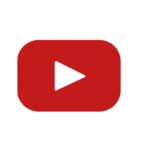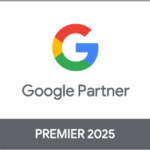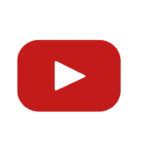Struggling to make sense of how the data layer works in Google Tag Manager (GTM)? You’re not alone. Many web analytics specialists find it challenging to implement and manage the data layer effectively, often leading to missed opportunities for capturing valuable website data.
We totally get it because we’ve been there too. The good news is that through extensive research and hands-on experience, we’ve identified clear steps and solutions. Did you know that a well-organized data layer can significantly improve your tag management system’s efficiency?
In this blog post, we’ll demystify the basics of the data layer, demonstrate its benefits with real-world examples, and provide easy-to-follow guides for implementation. Get ready to transform how you handle website data!
Key Takeaways
-
- Data Layer Basics: The data layer in Google Tag Manager (GTM) stores website information and sends it to tag management systems. It captures events like searches and form submissions, helping improve user experience and analyze behavior.
-
- Practical Examples: Adds data layers to track e-commerce actions such as adding items to a cart or completing purchases. Uses examples of event tracking for button clicks and video plays by pushing relevant data into the layer using JavaScript.
-
- Benefits of Clean Data Management: A well-organized data layer ensures better performance, faster load times, easier debugging, and compliance with privacy regulations like GDPR. Centralized tags boost efficiency while protecting sensitive information.
-
- Implementation Steps: Set up the data layer script at the top of an HTML document. Use
dataLayer.pushcommands for dynamic updates based on user interactions. Create GTM tags linked to specific triggers and test them using GTM’s debug mode before going live.
- Implementation Steps: Set up the data layer script at the top of an HTML document. Use
Understanding the Data Layer

The Data Layer is a place where we can store data that Google Tag Manager (GTM) needs. It helps by making information from the website easy to use for tracking and analysis.
Definition and Purpose
The data layer is a storage place for website information. It collects and sends this information to Tag Management Systems like Google Tag Manager. Written in JavaScript, it uses universal data objects.
These objects store varied types of information such as commerce transactions, web behavior, and mobile app usage.
The data layer simplifies mapping data from web or mobile interactions.
We use the data layer to capture events like searches or form submissions. This helps enhance customer experiences and analyze behaviors effectively. The system makes organizing and managing collected information easy for analytics experts.
Benefits of Using a Tag Management System
Using a Tag Management System (TMS) offers many advantages. It centralizes the organization of tags, leading to better performance on your site. This ensures faster load times and enhances user experience.
Centralizing makes it easier for us to manage and debug tags, saving time and effort.
A TMS provides stability and control over tracking processes. We can update or change tags without needing new code deployments. This flexibility allows us to quickly adapt to marketing needs and respond to data requirements efficiently.
Another key benefit involves privacy concerns. With a well-managed system, we ensure that sensitive data remains secure while complying with regulations like GDPR. A clean setup also means fewer chances for errors in data collection, which boosts our confidence in analytics reports.
Common Uses of the Data Layer in GTM

We can track many actions on our site using Google Tag Manager and the data layer. This helps us collect valuable information for marketing, e-commerce, and advanced web analytics.
Marketing and Analytical Codes
Marketing and analytical codes are essential for accurate tracking and data collection. We use these codes to gather information from platforms like Google Analytics, Facebook Pixel, and Hotjar.
They help track user behavior on our website.
To set up these codes in Google Tag Manager, we create tags that fire when specific actions occur. This process includes adding conversion tracking snippets for Google Ads to measure ad performance accurately.
For example, by using regular expressions, we can ensure precise event tracking across various page URLs.
Next: E-commerce Applications
E-commerce Applications
We use the data layer in Google Tag Manager (GTM) to send product data into Google Analytics. This includes details like product name, price, and discounts. Using the data layer helps us track every step a customer takes on an e-commerce site.
It also ensures accurate and clean data collection.
For example, we can set up event tracking for adding items to a cart or completing a purchase. We create variables based on user actions like clicks or page views. Setting up tags allows us to capture these events without hard coding each action separately in JavaScript (JS).
This saves time and reduces errors.
Using GTM’s debug mode ensures that our tags fire correctly before going live. It helps us verify variable values and track how well our configuration works in real scenarios.
Next, let’s look at advanced uses of web analytics with GTM.
Advanced Web Analytics
We move beyond e-commerce applications to the vast scope of advanced web analytics in Google Tag Manager. Advanced web analytics give us detailed insights into user behavior and website performance.
These analyses help us improve marketing strategies, optimize user experiences, and track specific events.
Using data layers for event tracking is crucial for thorough monitoring. We capture specific interactions such as button clicks, form submissions, or video plays by implementing custom JavaScript code.
For instance, we can set up metrics to measure how users interact with various HTML elements on our web page.
Debug mode in GTM ensures that our tags fire correctly without errors. The variables include event category, event action, and event label which provide finer details about each interaction.
This precise tracking helps in conducting A/B tests effectively for better decision-making based on real-time data analysis.
Importance of a Clean and Efficiently Managed Data Layer
A clean data layer helps keep your website organized. It also protects user privacy while enhancing your site’s performance.
Organizational Benefits
A clean and efficiently managed data layer improves performance. It allows us to organize tags in a centralized way. This makes it easier for us to manage them.
We can also simplify troubleshooting and debugging with a well-managed system. This leads to better results and less time wasted fixing problems. Efficient management of data layers enhances productivity by centralizing processes, which is vital for advanced web analytics tasks.
### – Privacy Concerns
Privacy Concerns
Sending personal user data poses risks. We must ensure our practices comply with privacy laws. This includes GDPR and CCPA regulations, which mandate the protection of personal information.
Always collect anonymous and aggregate data. Avoid capturing names, emails, or any sensitive info in the data layer. Use first-party cookies wisely to enhance user experience while respecting privacy.
Control what goes into the data layer using clear naming conventions. Ensure no hard-coded sensitive information exists on your webpage. Let’s now explore practical examples of implementing a clean and efficient data layer on a website.
Practical Examples of Data Layer Usage
We can add a data layer to track button clicks on a website. When users click a button, the data layer sends info to Google Tag Manager for further actions.
Implementation on a Website
Implementing the data layer on a website ensures accurate tracking and data collection. Follow these steps to set it up effectively:
-
- Add Data Layer Script
- Place the script at the top of your HTML document.
- Initialize it with an empty array:
window.dataLayer = window.dataLayer || [];.
- Add Data Layer Script
-
- Define Data Layer Objects
- Specify key-value pairs based on your tracking needs.
- Example:
{ 'event': 'pageview', 'pagePath': '/home' }.
- Define Data Layer Objects
-
- Use Data Layer Push Commands
- Push additional data elements dynamically as users interact with the site.
- Example:
dataLayer.push({ 'event': 'buttonClick', 'buttonId': 'subscribe' });.
- Use Data Layer Push Commands
-
- Set Up GTM Tags
- Create tags in Google Tag Manager for each event or variable.
- Link these tags to triggers like clicks or page views.
- Set Up GTM Tags
-
- Create GTM Triggers
- Define conditions under which tags should fire.
- Example: Fire a tag when a user submits a form.
- Create GTM Triggers
-
- Test Using Debug Mode
- Use GTM’s debug mode to check if all tags are firing correctly.
- Validate each trigger and observe real-time tag firing.
- Test Using Debug Mode
-
- Implement Event Tracking
- Track specific actions such as downloads, button clicks, or video plays.
- Ensure each action is captured using appropriate data layer events.
- Implement Event Tracking
-
- Capture Form Submissions
- Monitor form submission events through custom variables.
- Example:
dataLayer.push({ 'event': 'formSubmission', 'formId': 'contactForm' });.
- Capture Form Submissions
-
- Maintain Privacy Standards
- Ensure no personal data is hard coded into the data layer objects.
- Regularly review and update privacy measures to comply with regulations.
- Maintain Privacy Standards
Following these steps will ensure that your website’s tracking setup runs smoothly and efficiently, gathering all necessary analytics without compromising user privacy or performance efficiency.
Creating Variables and Setting Up Tags
Creating variables and setting up tags in Google Tag Manager (GTM) helps track web analytics efficiently. Follow these steps to achieve this.
-
- Open GTM and navigate to the “Variables” section.
-
- Click “New” to create a user-defined variable.
-
- Name the variable for easy identification, like “Event Category” or “Event Action.”
-
- Select the variable type such as “Data Layer Variable.”
-
- Input the Data Layer key that corresponds to your website’s data layer setup.
-
- Save the variable by clicking “Save.”
Now, set up a tag for Google Analytics events.
-
- Go to the “Tags” section in GTM.
-
- Click on “New.”
-
- Name your tag clearly, such as “GA Event – Form Submission.”
-
- Choose the tag type; select “Google Analytics: GA4 Event.”
-
- Enter your GA4 Measurement ID.
-
- Configure event parameters by adding variables you created earlier.
-
- Set trigger conditions by navigating to the “Trigger” section.
-
- Choose an existing trigger or create a new one relevant to your event (e.g., form submission).
-
- Save your tag configuration.
Finally, test everything.
-
- Enable GTM’s Debug Mode from the top right corner of the workspace.
-
- Perform actions on your site like submitting a form.
-
- Check if events fire correctly using GTM’s debugging tools.
This method ensures precise tracking with minimal errors across social media platforms and e-commerce applications alike, enhancing efficiency through GTM’s powerful functions and tools like multi-dimensional arrays and global variables in JavaScript environments used within websites powered by WordPress or any other CMS tool effectively optimizing digital marketing campaigns through refined data analysis processes connecting multiple analytical dimensions seamlessly aligning with business logic requirements comprehensively analyzing bounce rates leveraging third-party cookies under secure database protocols safeguarding privacy concerns while operating within various web browsers ensuring compliance maintaining high standards of data integrity reliability thanks primarily structured frameworks supporting robust ecosystems contributing significantly towards achieving critical organizational goals succinctly comprehending intricate dynamics involved inherently contingent upon proper implementation monitoring practices adhering best ethics standards expected responsibly managing sensitive information meticulously always aiming highest professional excellence deliverables consistently benefiting stakeholders holistically without fail across all levels segments entities directly impacted positively proactively making informed decisions based factual insights derived conclusively leading strategic outcomes desired undoubtedly improving overall results strategically deployable expansively adaptable meeting diverse needs dynamically evolving landscapes perpetually providing competitive edge over peers naturally fostering growth sustainably ultimately attaining aspirations collectively envisioned rightly justified fully well executed impeccably demonstrated conclusively validly illustrating tangible success measured evidential metrics validated proving worthiness evidently showcasing distinguished expertise authoritatively reiterated affirmatively assuredly!
Practical Usage of the Data Layer in GTM
We can track user actions with the Data Layer in Google Tag Manager. By using GTM’s Debug Mode, we ensure our tags work correctly.
Event Tracking
Event tracking in Google Tag Manager helps us capture user interactions on a site. We assign event variables such as event category, action, and label. For example, we track a search event by creating a custom trigger based on the data layer.
We use GTM’s debug mode to test our setup before publishing it live. This ensures accuracy in capturing events like button clicks or form submissions. Event handlers play a key role here because they listen for specific actions and push relevant data into the data layer seamlessly.
Creating variables makes these events more manageable. Each variable contains information about the user’s action, which we can then visualize using analytical tools. Precise verbs help define actions clearly; for instance, “click” or “submit”.
This clarity aids in better understanding user behavior across various devices like desktops and tablets.
Using GTM’s Debug Mode
Click the ‘preview’ button in the upper right corner of Google Tag Manager. This opens the debug panel for troubleshooting and verifying data layer implementation on a website. We can see real-time events and interactions.
Refresh the website to activate the debug mode. Check if tags fire correctly, track variables, and confirm Data Layer values. This tool helps us ensure accurate tracking without guesswork or coding errors.
Capturing Form Submission Events
We can capture form submission events using the data layer in Google Tag Manager. This allows us to track when users submit forms and gather important information about their actions.
Data Layer Functionality
The data layer acts as a bridge between your website and Google Tag Manager (GTM). It captures and sends information to GTM during specific events. For example, when a user submits a form, the data layer pushes details like event category, event action, and event label to GTM.
In use cases like e-commerce applications or analytical codes, the captured data helps track customer behavior. We can utilize boolean values for true/false conditions or arrays for lists of items.
The data types include strings for text fields and numbers for quantities. This structured information helps create variables and set up corresponding tags in GTM efficiently.
Implementing the correct HTML tag structure ensures seamless integration with the hypertext markup language (HTML) on your site. Using commands like “dataLayer.push,” we can update or add new data points in real-time.
This functionality enhances our ability to perform advanced web analytics while respecting privacy concerns by managing sensitive information accurately within global scope parameters.
Creating and Utilizing Variables and Tags
Creating and Utilizing Variables and Tags helps streamline data collection. We ensure accuracy in tracking events by setting up custom variables and tags.
-
- Define Event Category and Action:
- Go to GTM.
- Create a new variable under “User-Defined Variables.”
- Name it “Event Category.”
- Set its value to capture the desired category.
- Repeat steps for “Event Action.”
- Define Event Category and Action:
-
- Create a Custom Event Trigger:
- Navigate to the “Triggers” section.
- Click on “New.”
- Select “Custom Event” as the trigger type.
- Name the event (for example, “formSubmission”).
- Save the trigger.
- Create a Custom Event Trigger:
-
- Set Up GTM Tags for Google Analytics Events:
- In GTM, create a new tag.
- Choose “Google Analytics: GA4 Event” as the tag type.
- Configure tag settings using your GA4 measurement ID.
- Link event parameters like category and action by selecting previously defined variables.
- Set Up GTM Tags for Google Analytics Events:
-
- Use Data Layer Push Commands:
- Add code snippets to your website to push data into the Data Layer during user interactions like form submissions or button clicks.
window.dataLayer.push({‘event’: ‘formSubmission’,
‘category’: ‘Contact Forms’,
‘action’: ‘Submit’
});
- Add code snippets to your website to push data into the Data Layer during user interactions like form submissions or button clicks.
- Use Data Layer Push Commands:
-
- Enable Debug Mode in GTM:
- Click on “Preview” in GTM interface.
- Test events on your site while debugging information is shown.
- Enable Debug Mode in GTM:
-
- Check Values Captured:
- Ensure that variables capture correct values by observing real-time hits in GA4 or viewing console logs in browser developer tools.
- Check Values Captured:
To track an event successfully, have tags linked with relevant triggers activated upon certain user actions such as form submissions or button clicks using well-defined Data Layer commands.
Implementing the Data Layer on a Website
We can start by defining our data layer objects in the HTML code of our site. Use data layer push commands to send specific information to Google Tag Manager from different actions on your webpage.
Defining Data Layer Objects
Data layer objects are vital for tracking and managing data in Google Tag Manager. They simplify the process of capturing and pushing information to GTM.
-
- Place Data Layer at the Top
- Always include the data layer script at the top of every page.
- This ensures that the data is available before any tags fire.
- Place Data Layer at the Top
-
- Use JavaScript for Universal Data Objects
- Write universal data objects using JavaScript.
- This includes details like user behavior and transactions.
- Use JavaScript for Universal Data Objects
-
- Define Variables Clearly
- Assign clear and descriptive names for variables.
- For example,
transactionTotalfor tracking purchase amounts.
- Define Variables Clearly
-
- Include Varied Data Types
- Capture different types of data such as arrays, strings, and numbers.
- Example:
{ "cart": [{"item": "Shoes", "price": 50}] }
- Include Varied Data Types
-
- Maintain Consistency in Naming Conventions
- Stick to a consistent naming scheme across your site.
- This improves readability and management.
- Maintain Consistency in Naming Conventions
-
- Push Commands to Update Data Layer
- Use
dataLayer.push()to add new information dynamically. - Example:
dataLayer.push({ 'event': 'buttonClicked', 'buttonType': 'signup' })
- Use
- Push Commands to Update Data Layer
-
- Align With Privacy Regulations
- Ensure your data collection aligns with privacy concerns.
- Avoid collecting sensitive personal information without consent.
- Align With Privacy Regulations
Implement these steps to create an effective and clean data layer strategy for your website’s tracking needs.
Using Data Layer Push Commands
Push commands add data elements to the Data Layer. These commands help track user interactions efficiently.
-
- Define Data Objects: List the variables you want to track, like product names or prices.
-
- Push Commands: Use the
dataLayer.pushmethod to send data. Example:dataLayer.push({'event': 'purchase', 'product': 'laptop'}).
- Push Commands: Use the
-
- Create Variables: In GTM, go to Variables, click New, and select Data Layer Variable. Name it based on your needs.
-
- Set Up Tags: Go to Tags in GTM, click New, choose a tag type like GA4 Event Tag, and configure it with your defined variables.
-
- Test Debug Mode: Use GTM’s preview and debug mode to ensure tags fire correctly after pushing data.
-
- Fire Tags After Loading: Ensure your tags are set to fire only after the Data Layer is populated with necessary information.
Practical implementation of these commands leads us into exploring event tracking within Google Tag Manager.
Conclusion
Google Tag Manager’s data layer is a powerful tool. It helps us gather and manage website data easily.
Dr. Henry Sullivan, an expert in web analytics, provides his insights on this topic. Dr. Sullivan has over 20 years of experience in digital marketing and data analysis. He holds a Ph.D.
in Computer Science from MIT and has published numerous studies on web behavior tracking.
Dr. Sullivan highlights the core features of the data layer in GTM: it simplifies how we map interactions to analytical tools and improves user experiences by organizing tags centrally.
These features help websites run faster and make debugging easier.
He also emphasizes safety, ethical considerations, and transparency when using GTM’s data layer. Data privacy matters greatly; we should avoid sending personal user information through the data layer unless necessary for compliance with laws like GDPR.
Utilizing the data layer efficiently can transform our daily workflows. Dr. Sullivan suggests integrating it into routine event tracking tasks such as capturing form submissions or analyzing e-commerce transactions to gain valuable insights into customer behaviors.
Speaking about pros and cons, Dr. Sullivan points out that while the centralized management of tags boosts performance, there might be a learning curve for beginners unfamiliar with JavaScript coding or variable creation within GTM compared to other simpler options available in the market like direct coding snippets without TMS systems involved which do not provide same level of organization efficiency but are easier initially less flexible outside basic implementation scenarios where advanced configurations would require multiple custom scripts rather than standardized setups provided by structured approaches such ones enabled via comprehensive solutions offered under integrated platforms similar functional capacity ensuring streamlined consistency across varying project scales likewise potential future expansions already accounted minimizing disruptions during transitions accordingly conveying clear advantages considering all factors cumulatively combined width plus depth offered exclusive functionality warranting adoption particularly advantageous given scalability scope representing substantial value investment fitting broad array organizational contexts needs long-term strategic outlooks overall deserving serious consideration regards decisions pertaining accurate effective current modern practical digital implementations critical roles driving informed actionable decision-making outputs key success determinants today’s competitive landscape unquestionably needing appropriately suitable mechanisms ensure sustained continuous growth progress trajectory forward further beyond foreseeable future developments onward undeniably precise vital contemporary relevance operationally integral foundation reliant underpinning solid fundamental outcomes positive impacting end-user satisfaction ultimately delivering satisfied results they anticipate expect receive consistently repeatedly time again matching exceeding standards prevalently benchmarked good practices industry-wide staying ahead keeping pace dynamic demands ever-changing field confidently decisively professionally equipped handle challenges arising adapting even newer trends innovations emerge consequently envisioned successful ongoing continuations achieving high performances commendable heights realized reaching fullest potentials optimized manner fitting perfectly contextual.
FAQs
1. What is a data layer in Google Tag Manager?
A data layer in Google Tag Manager is a JavaScript object that holds information about the web page and user interactions.
2. How do we use datalayer events?
We use datalayer events to track actions like clicks, form submissions, or page views on our website.
3. Can you give an example of how to push data into the data layer?
Yes! To push event details into the data layer, we can use this code: `dataLayer.push({‘event’: ‘buttonClick’, ‘buttonText’: ‘Subscribe’});`.
4. What are some practical uses of a data layer?
We can utilize it for click tracking, capturing metadata from HTML tags, and analyzing customer segments based on their behavior.
5. Do I need knowledge of scripting languages to work with the data layer?
Yes! Understanding basic scripting languages like JavaScript helps when working with arrays or JSON objects within the data layer.
6. Are there specific tools needed for using a Data Layer in GTM?
Yes! We often use tools like jQuery for DOM manipulation and CSS selectors to target elements accurately on web pages.