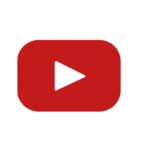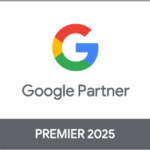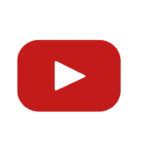Struggling to make your data stand out in Google Looker Studio? Many of us have faced the frustration of limited visualization options, making it hard to present complex data effectively.
It can be tough deciphering how to showcase advanced metrics without feeling overwhelmed by all the available tools.
We understand because we’ve been there too. Through our research, we discovered that Google Looker Studio offers hidden gems like animated charts and Gantt charts that go beyond standard visuals.
These advanced components open up new possibilities for showcasing your data impressively and accurately.
In this blog post, we’ll guide you on unlocking these hidden features in Google Looker Studio. We’ll cover practical steps to enable community visualizations and share examples including using Data Target Cart components and displaying metrics as percentages.
Read on to transform your data with powerful visual tools!
Key Takeaways
- Enhanced Visual Tools: Google Looker Studio offers hidden visualization tools like animated charts, Gantt charts, sunbursts, and more. These tools help present complex data in engaging and understandable ways.
- Community Visualizations: By enabling community visualizations in the settings, users can access even more unique chart types created by other users or third-party developers. This expands the range of analysis options.
- Google Maps Integration: The integration with Google Maps allows for plotting data on real maps. This is particularly useful for analyzing location-based information and trends.
- Project Tracking with Gantt Charts: Gantt charts within Looker Studio help track project timelines transparently. Users can see task start and end times clearly to manage deadlines effectively.
- Data Display Flexibility: The platform allows transforming raw data into detailed visuals such as displaying metrics in percentages or using Data Target Cart Components to compare actual performance against targets easily.
Google Looker Studio Visualization Components
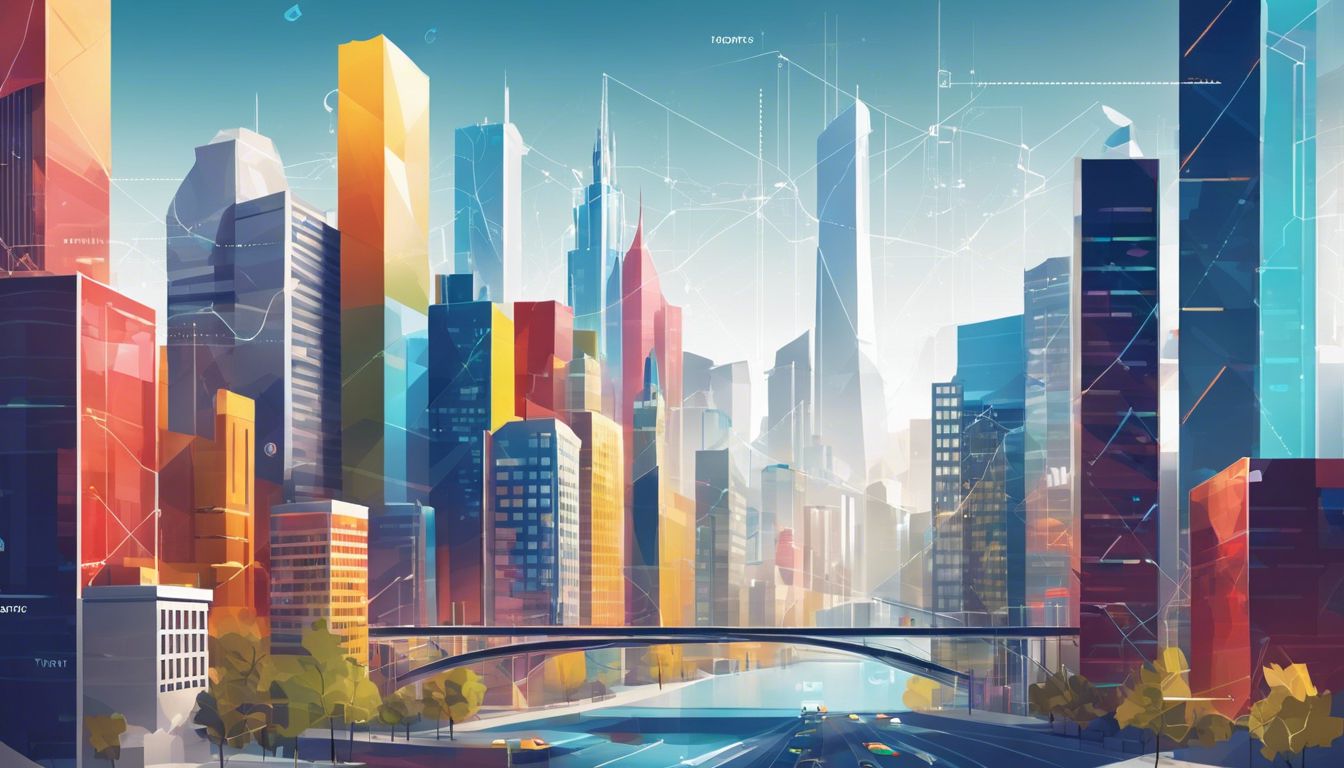
Google Looker Studio offers many tools for creating charts and graphs. These include features like animated visuals and Google Maps integration.
Animated charts
Animated charts can bring data to life in Google Looker Studio. We can make our presentations more engaging by adding dynamic elements. Customizing animation speed helps us control the timing and flow of the data shown.
Performance might slow down during video recordings of animated charts, but they usually run smoothly otherwise. These eye-catching animations show trends and patterns clearly, making them invaluable for any dashboarding project involving Google analytics or Google Drive data sources.
Dynamic visuals boost audience engagement significantly.
Gantt charts
Gantt charts help us track project progress. We can see tasks, their starts, and ends clearly. This chart lines up tasks by date along a horizontal axis. If we use it in Google Looker Studio, we get a clear view of our project’s timeline.
By adding Gantt charts with community visualization components, we create detailed dashboards. They display data from CSV files or Google Sheets directly on the chart. This lets us plan better and meet deadlines efficiently.
Sunbursts
Sunbursts help us see data in a colorful way. They show parts of a whole using layers. Each layer shows different levels of data. For example, we can use Sunbursts to map out sales by region and then by store.
In Google Looker Studio, we access Sunburst charts through community visualization components. We go into data source settings and enable this feature. With these tools, we can get a fresh look at our numbers using vibrant visual displays.
The results are clear and easy to understand, making it simple for us to make informed decisions quickly.
Google Maps integration
Google Maps in Looker Studio offers powerful tools for data visualization. We can adjust views to show streets, satellite imagery, or even street view. This helps us see our data points on a real map.
To use Google Maps integration, we need to access the menu bar and add it as a component. It brings life to our charts by showing actual locations and regions. This is useful for analyzing geographic trends or planning marketing strategies based on real-world locations.
See your data mapped out like never before.
### [Integrate Concepts]
– Real-time insights
– Geographic analysis
Community visualization components
Community visualization components let us add unique charts and tools to our reports. We get more options than just the standard set in Google Looker Studio. These include animated charts, Gantt charts, sunbursts, scatterplots, cartesian charts, and even custom maps with Google Maps integration.
Accessing these components requires enabling community visualizations in the data source settings. This opens a list of advanced tools we can use for deeper data analysis right in our dashboards.
Utilizing Community Visualization Components

Open the data source settings and enable the community visualization access option. This allows us to use advanced visual tools for detailed data analysis.
Enabling community visualization access in data source settings
To enable community visualizations, we need to edit our data source settings. We start by opening the Google Looker Studio and selecting a data source. Next, click “Edit” on the chosen data source.
Scroll down until we see the option for “Community Visualizations Access.” Make sure this option is turned on. This step is crucial for accessing advanced charts like animated charts and Gantt charts.
By doing this, we can explore more tools for in-depth analysis using Google Looker Studio.
Accessing a variety of advanced components for in-depth data analysis
Access new tools in Google Looker Studio for deeper insights. Animated charts, gauges, and funnels are now available. These help make data clear and engaging.
Our community grows with more visualization options each week. We can easily add these advanced components by enabling community visualizations in the settings. This step unlocks many powerful tools for better data analysis results.
Example Demonstrations of Advanced Visualization
We can use advanced visualizations to make data easier to understand. These tools help us see patterns and trends that standard charts might miss.
Stats Analyzer Using Gparted Model
We use the Gparted model to predict metrics in Google Looker Studio. This statistical tool helps us create detailed tables, like showing device categories with new users and total users.
It makes our data clear by forecasting trends accurately.
By comparing these predictions against actual figures, we can spot patterns and make better decisions. For example, using line charts with Gparted allows us to visualize changes over time.
Explore other components next for deeper insights into your data!
Data Target Cart Component
The Data Target Cart Component offers a clear way to compare actual metrics with target goals. This feature is useful for tracking key performance indicators (KPIs) in real-time. By using the demo Google Analytics account, we can see exact figures side-by-side with their targets.
This component helps us identify gaps quickly and makes it easy to spot trends. We can use this tool for in-depth analysis without complicated setups or extra data integrations. Adding the Data Target Cart Component enhances our ability to focus on specific goals within any given timeframe.
Visualization of Metrics in Percentages
We can visualize metrics in percentages using Google Looker Studio. This method shows data differently from standard bullet charts. We use styling options to adjust the same data component for percentage views.
For example, converting sales numbers into a percentage format helps in quick comparisons and understanding trends.
Including community visualization components enhances this process further. These help us display complex metrics with more clarity. With just a few clicks, we transform raw data into clear, easy-to-read visuals that show percentages effectively.
To enable powerful tools like Gantt charts next, follow along:
Using Disturbers for Event Categories
Use Disturbers to highlight event categories. Events are grouped into “contact us” and “chance e-commerce”. The metric tracks total events, making it versatile for deeper analysis.
We can spot trends in real-time using these components in Google Looker Studio. Identify patterns quickly with our data. The dynamic visuals help us see how each category performs over time, aiding our understanding of user behavior on websites or apps.
Conclusion and Call to Action
## Introduction to Advanced Data Visualization in Google Looker Studio
We use Google Looker Studio for making data easy to understand. Sometimes, we need more than simple charts. Let’s explore some hidden tools that make our data look great.
## Google Looker Studio Visualization Components
### Animated Charts
Animated charts show changes over time. They help us see patterns and trends clearly.
### Gantt Charts
Gantt charts track project timelines. We can see which tasks are done and which ones still need work.
### Sunbursts
Sunburst diagrams show hierarchical data in a circular form. They help us understand the relationship between different parts of our data.
### Google Maps Integration
Google Maps integration lets us plot data on maps. It’s useful for location-based information.
### Community Visualization Components
These components come from other users or third-party developers. They offer extra tools not found in standard options.
## Utilizing Community Visualization Components
To use these community visualizations, we must first enable them in settings. After that.
Encouragement to try advanced data visualization options in Google Looker Studio
Try advanced data visualization options in Google Looker Studio to gain better insights. We can use animated charts, Gantt charts, and sunbursts for detailed analysis. These tools help us see trends and patterns quickly.
We should also explore the integration with Google Maps for location-based data. Community visualizations offer even more options like custom icons and layouts. Let’s take advantage of these features to make our data speak clearly.
### Utilizing Community Visualization Components
Call for support by subscribing for more educational content
Let’s dive into more learning opportunities. By subscribing, you access a wealth of educational content on Google Looker Studio and data visualization.
Subscribers get the latest tips right in their inboxes. We cover tools like Excel spreadsheets and Java integration for advanced analysis. Stay updated with best practices to perfect your data skills.
FAQs
1. What are Google Looker Studio hidden data visualization components?
Google Looker Studio has hidden features that enhance charts, like axes adjustments and transparency settings.
2. How can we access these components in Google Looker Studio?
We can access them by right-clicking on elements or using keyboard shortcuts like ctrl+z for undo and redo actions.
3. Can we save our visualizations in different formats?
Yes, we can save our visualizations as a PDF file or share them via email with a short URL link.
4. How do these components help avoid misleading graphs?
These tools ensure accurate data representation by handling missing values and caching query results effectively.
5. Are there any community resources for learning more about these tools?
Yes, the Looker community provides support and tips on using advanced features in Google Data Studio to improve database queries and visualization accuracy.